Device Compatibility
Before purchasing or diving into the details of using your new diffuser accessory, it's crucial to confirm that your device is compatible.
✅ Compatible with your
 iOS (Apple)
iOS (Apple)
iPhone: All models starting from the iPhone 5S (2013) onwards
iPad: All models released after 2013
 Android (Samsung, Google, Xiaomi, OPPO, etc.)
Android (Samsung, Google, Xiaomi, OPPO, etc.)
Many common Android devices are supported, but unfortunately not all of them. Please check the list of all 196 compatible devices for yours.